Remote Desktop is disabled by default in Windows Vista, but it's easy enough to turn it back on. If you need to access your Vista PC from another location, it's an essential thing to turn on.
Note: The Remote Desktop Connection only feature in Windows Vista Business, Ultimate, and Enterprise editions.
First, go to the configuration page. You can either right-click the Computer icon and choose properties, or you can type in "system" into the start menu search box.
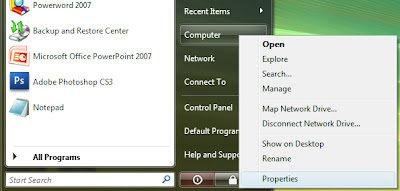
Now you'll want to click the Remote Settings link on the left hand side:
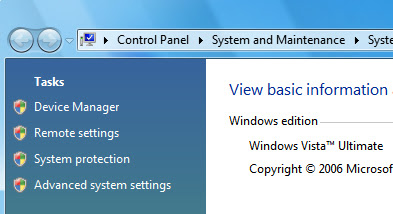
Now you can finally turn it on:
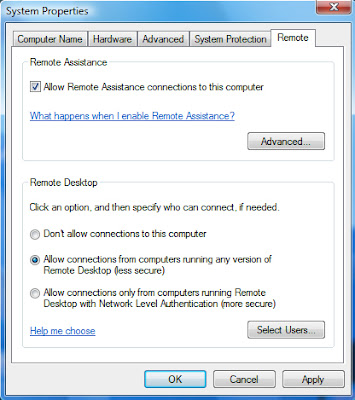
To connect from another Vista PC on the same network, click the "Allow connections only from computers running Remote Desktop with Network Level Authentication" radio button. If you need to connect from a Windows XP or Windows 2000 machine, click the "Allow connections from computers running any version of Remote Desktop" radio button.
Vista will set up firewall rules for you automatically.
No comments:
Post a Comment